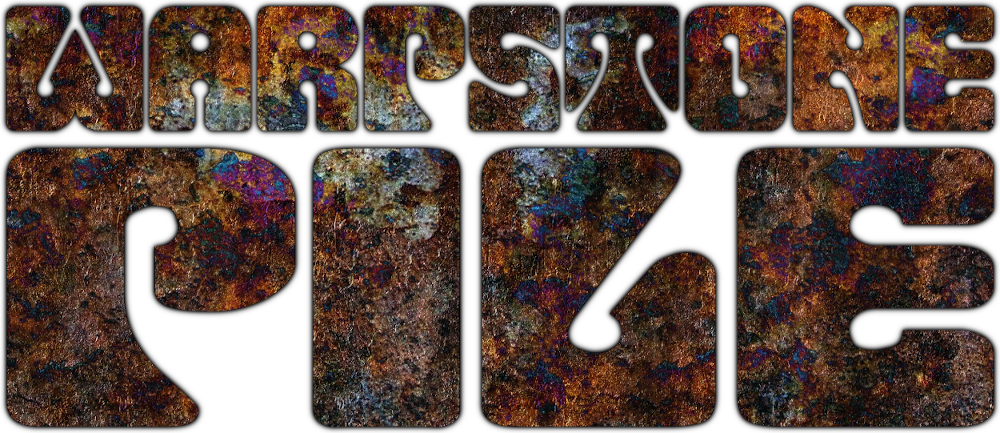Last week, I was chatting with Bill and Jay (those guys) about stuff, and the issues Bill had a few months back with getting images to show up in the From the Warp Blogrolls came up. (I’d post a link to it, but damned if I can find it. Hook a brother up, Bill?) From that conversation, I learned that not everyone knows how uploading images to Blogger works. I thought I’d explain it.
What’s Going On
When you upload an image into Blogger (using the Insert Image button at the top of the post window), “Blogger” isn’t actually hosting the image: it’s Picasa Web Albums. Blogger automagically creates an album for each Blogger blog you create in your Picasa Web Album account and, when you upload an image through Blogger, it stores your image in that web album.
You can see here that I’ve got three albums in Picasa: one for uploaded Blogger Pictures (these are the user icons that show up in blogger, in the About me section of you blog, the Followers tool and any Blogger comments), one for pictures uploaded to this blog (Warpstone Pile), and one for the test template I created to try out the new look I went to back in March). Of those three, only one (the Warpstone Pile one) is actually public.
What This Means
Depending on what you want to do, it could mean nothing. Upload your pictures through Blogger, blog away, live your life. It doesn’t matter where the images are hosted, so long as they’re hosted, right?
Well, at some level, it’s probably useful to know that there’s a cap on how much you can post to Picasa without having to upgrade your account (an undertaking that involves money). This isn’t any different than any other image hosting service, though, and the likelihood of hitting that cap is extremely low.
I’ve been uploading kind of a lot of large pictures for over a year, now, and I’m only at ~50MB out of 1GB. But, hey, knowledge is power.
Speaking of power, if you know that you can find your images in Picasa, then you can get to them and use them.
If you’re into Google Buzz (I’m not exactly; my posts here spam my friends, but I don’t actively do much with it), you can configure your Picasa account to post activity to Buzz. That means your friends will automatically get notified and see pictures you take and post of your minis.
More significantly, though, you can label your images. I get a lot of mileage out of this. Although I generally don’t bother labeling throwaway images (like the ones in this post), I label all of my mini pictures: system, army, status (“WIP” or “Final”), content. So, a photo of some Bloodletters gets labeled: “‘Warhammer 40K’ ‘Khornate Daemons’ Bloodletter Final”.
This in and of itself isn’t incredibly useful… until you start leveraging those labels. Take a moment to click on the “Khornate Daemons” link on the right side of the page. (Or the link I just inserted.) The link is to a search against that web album. I don’t have to manually maintain sorted albums (as I did with my old, self-hosted, gallery service): anything with the labels “Final” and “Khornate Daemons” will show up in those results.
If you’re technically inclined, working out how to build these URLs is pretty obvious. If you’re not… that’s okay; I’m here to help.
The URL of the Khornate Daemon link is:
http://picasaweb.google.com/lh/view?uname=rushputin&tags=Final+%22Khornate%20Daemons%22#
The %22 thing might throw you off: those are really HTML encoded stand-ins for double quotes. They’re necessary because I an ass and like to put spaces in my labels; the quotes tell Picasa that “Khornate Daemons” is one label and not two labels (“Khornate” and “Daemons”). I could just as easily have called the Label Khornate_Daemons, which would make the URL a more legible:
http://picasaweb.google.com/lh/view?uname=rushputin&tags=Final+Khornate_Daemons#
If I wanted to just show Khornate_Daemon images, but didn’t care about whether or not they were of finished models(“Final”), I could omit the Final part, which would make the URL:
http://picasaweb.google.com/lh/view?uname=rushputin&tags=Khornate_Daemons#
So, to build your own URL, just replace “rushputin” with your blogger/Picasa username and replace the tags I’m using (“Khornate_Daemons” in the above example) with whatever tags you want to filter down on, delimited by plus signs (“+”).
I’m using this with a couple of my army links (Skaven, Daemons, Harad), but not all of them: at some point, I’ll move a bunch of images from where I’d been hosting them before to Picasa, label them, and then I’ll swap the old links for new filter URLs.
I’ve met with limited success interacting with the Blogger-generated web albums via the downloadable Picasa client. It seems to generate a second copy of the album for the client to interact with, rather than the blogger web album, which isn’t particularly helpful. I haven’t worked very hard with it, however, so it’s entirely likely there’s something I’ve missed.
I really hope this helps someone!